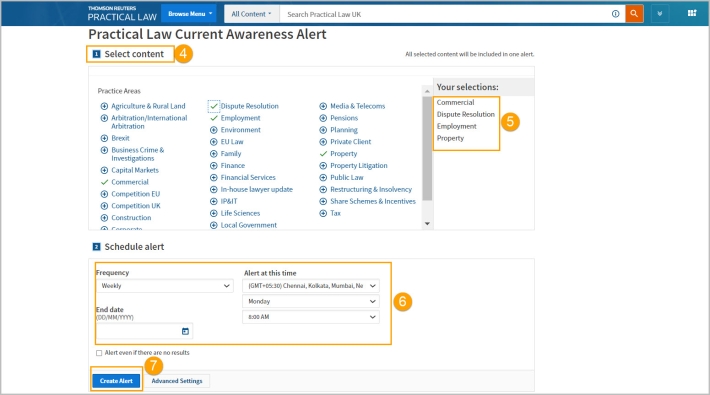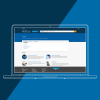Practical Law Tip – How to setup a current awareness alert?
Last Published: November 09, 2022
To help you stay on top of the latest legal developments for specific topics and practice areas in Practical Law you can create a current awareness email alert.
Setting up an alert is simple and quick and is a two-step process:
- Select the required Practice Areas
- Schedule the Alert
You can set up as many alerts as required and have an alert for each practice area, or an alert covering a practice area which includes related sub-topics.
Create an Alert
- Once signed into Practical Law, click Alerts on the top right corner of the screen.
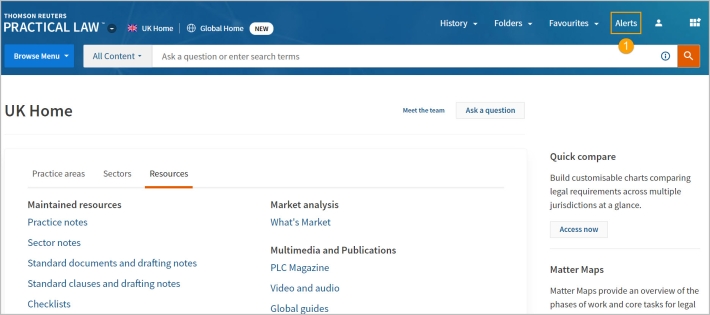
- Click Create Alert.
- Select Practical Law Current Awareness Alert.
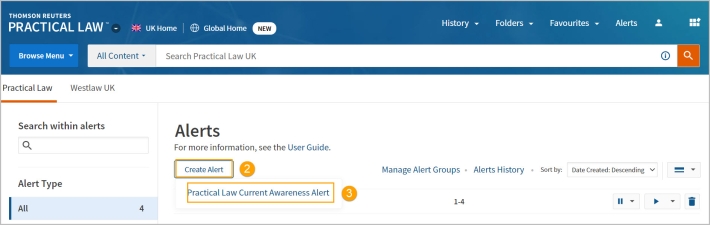
- Click on the plus sign to add a topic/s for your alert. You can also click on the name of the practice area to select specific topic.
- All practice areas selected will now appear in the Your Selections box.
- Schedule Alert: allows you to choose the frequency, end date, and when to receive the alert.
Frequency: you can choose to receive your alert Daily, on Weekdays, Weekly, Fortnightly and Monthly.
End Date: you can specify a date on which the alert will expire.
Alert even if there are no results: tick this box if you want confirmation that the Alert ran, even if there is no new content for your topic(s).
Alert At This Time: specify the time zone and time most convenient to receive your email alert. - Then click Create Alert.